By Whitney Harmel
Business2Community
Do you have professional certifications? If so, have you included them on your LinkedIn profile? LinkedIn has always allowed members to include this information on their profile, but they’ve made it even easier by offering a one-click Add to Profile for Certifications option.
LinkedIn has partnered with over 100 certification providers, including Microsoft, Coursera, Cisco, Project Management Institute and Comptia to name a few. Many of these companies have been certifying business owners, marketing professionals and engineers for several decades, but there was not previously a way for business professionals to showcase their certifications.
Members who display certifications receive six times more profile views according to a study by LinkedIn. The next time you’ve completed an online course, look for the Add to Profile button on the website, or follow-up email from the certification company.
Once you’ve clicked on Add to Profile, you’ll be asked to login to your LinkedIn account. By simply clicking on the button, your certification will automatically be added to your profile.
You may also choose to click on “Edit certification details” first, in which case the following will appear:
Once the information is customized, you can now click Add to Profile and it will appear like this on your profile:
If you already have professional certifications that you’d like to add to your LinkedIn profile, follow these steps:
- Login to your LinkedIn account
- Go to Profile >> Edit Profile
- Look on the right hand side for ‘Certifications’ and click on it. Keep in mind that your options may look different from what the screen shots posted depending on your profile. If you already have certifications listed, scroll down to that section and click on the blue pencil next to the word “Edit.”
4. Fill in the information and click Save.
LinkedIn has made it easy for its members to showcase their certifications; Which for many, is a big part of their professional narrative. Make sure your profile includes all of your professional certifications. You never know who may be looking for your skills.

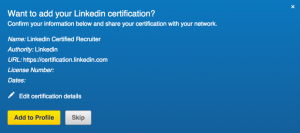
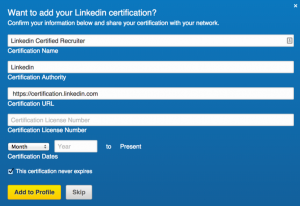

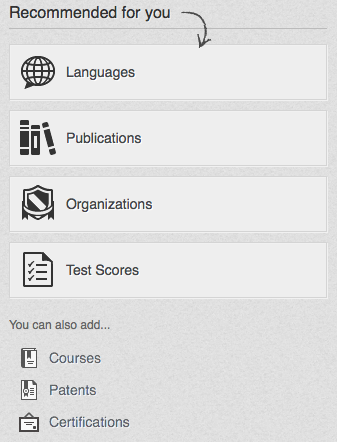

Comments are closed.